Suppliers > Adding a supplier
To add a supplier, follow these steps:
-
In the Suppliers page, select Add Supplier.

The following fields are displayed.
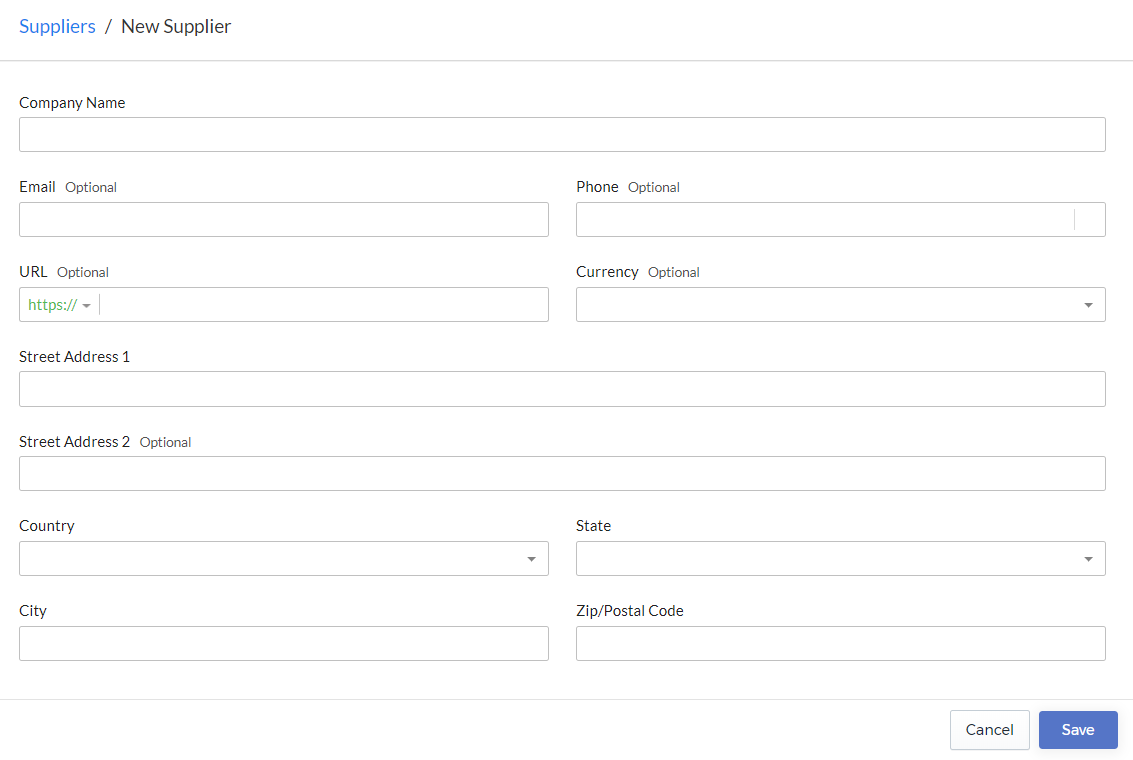
-
Enter the following details.
Detail Required/Optional Description Example Company Name Required Name of the supplier ABC Inc. Email Optional The email address of the supplier supplier@example.com URL Optional Website of the supplier https://example.com Currency Optional The currency of the supplier USD Street Address 1 Required The mailing address of the supplier 8912 Porter Trail Street Address 2 Optional The additional line for the mailing address Matrix Building City Required City of the address of the supplier San Francisco Phone Optional Phone number of the supplier 1-(334) 601-9994 Country Required Two-letter code for the country of the address of the supplier US State Required Two-letter code for the province or state of the address of the supplier CA Zip/Postal Code Required Zip or postal code of the address of the supplier 90210 -
Select Save to save the new supplier.
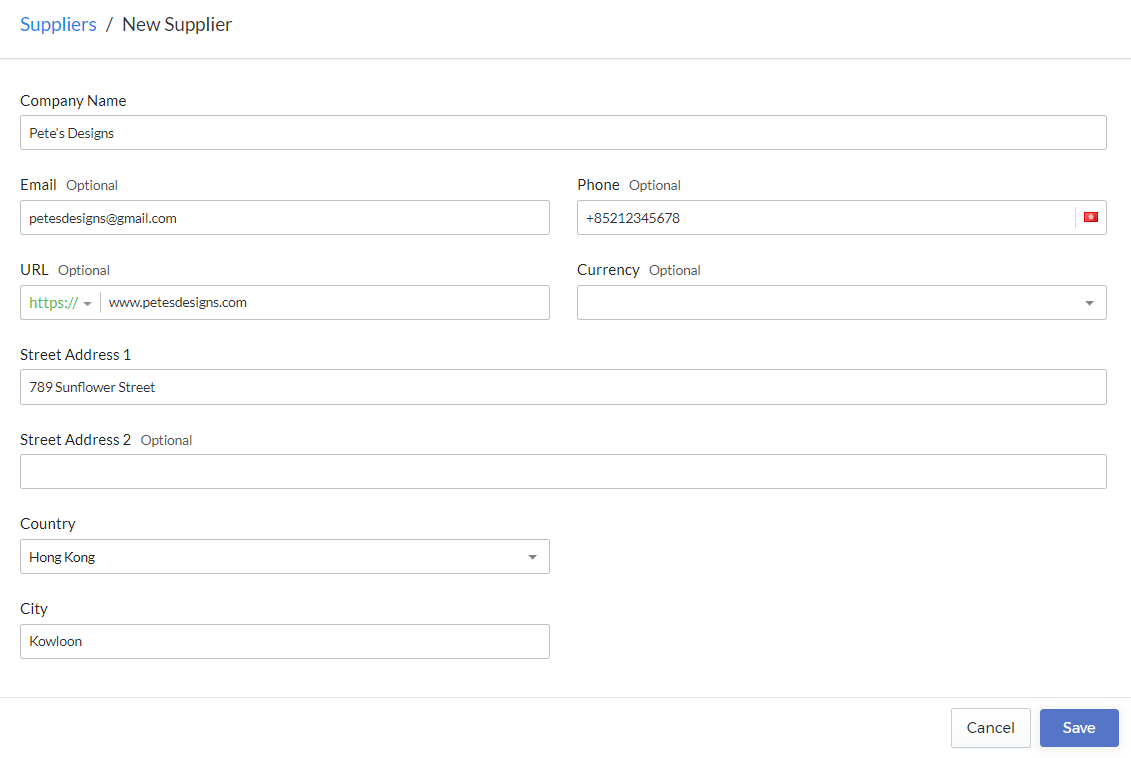
The supplier page is displayed.
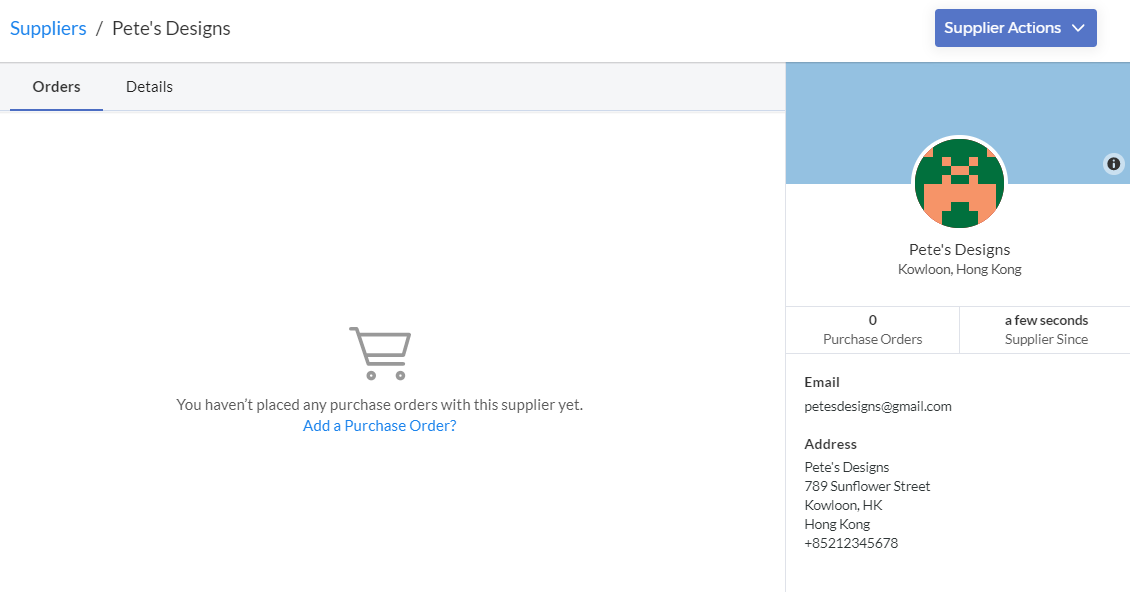
-
In this page, you can do the following:
- View and add purchase orders from this supplier
- Edit the supplier details
- Delete the supplier
-
Select Suppliers to view the list of all suppliers and to add another supplier.
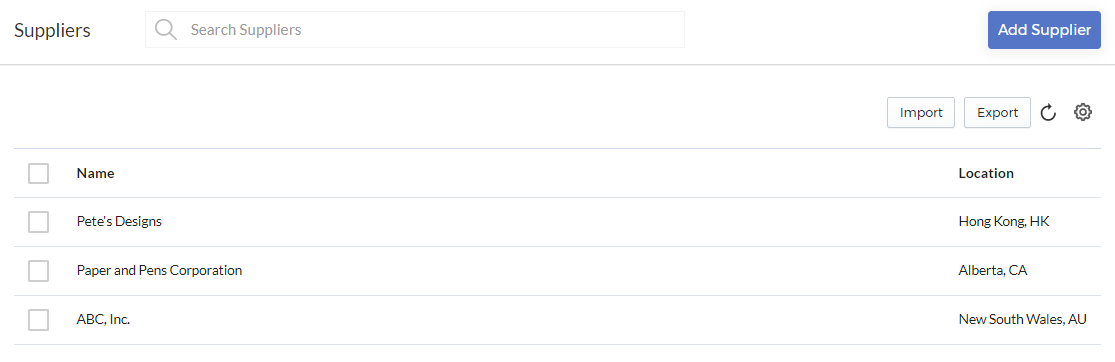
The newly added supplier is displayed in the list.