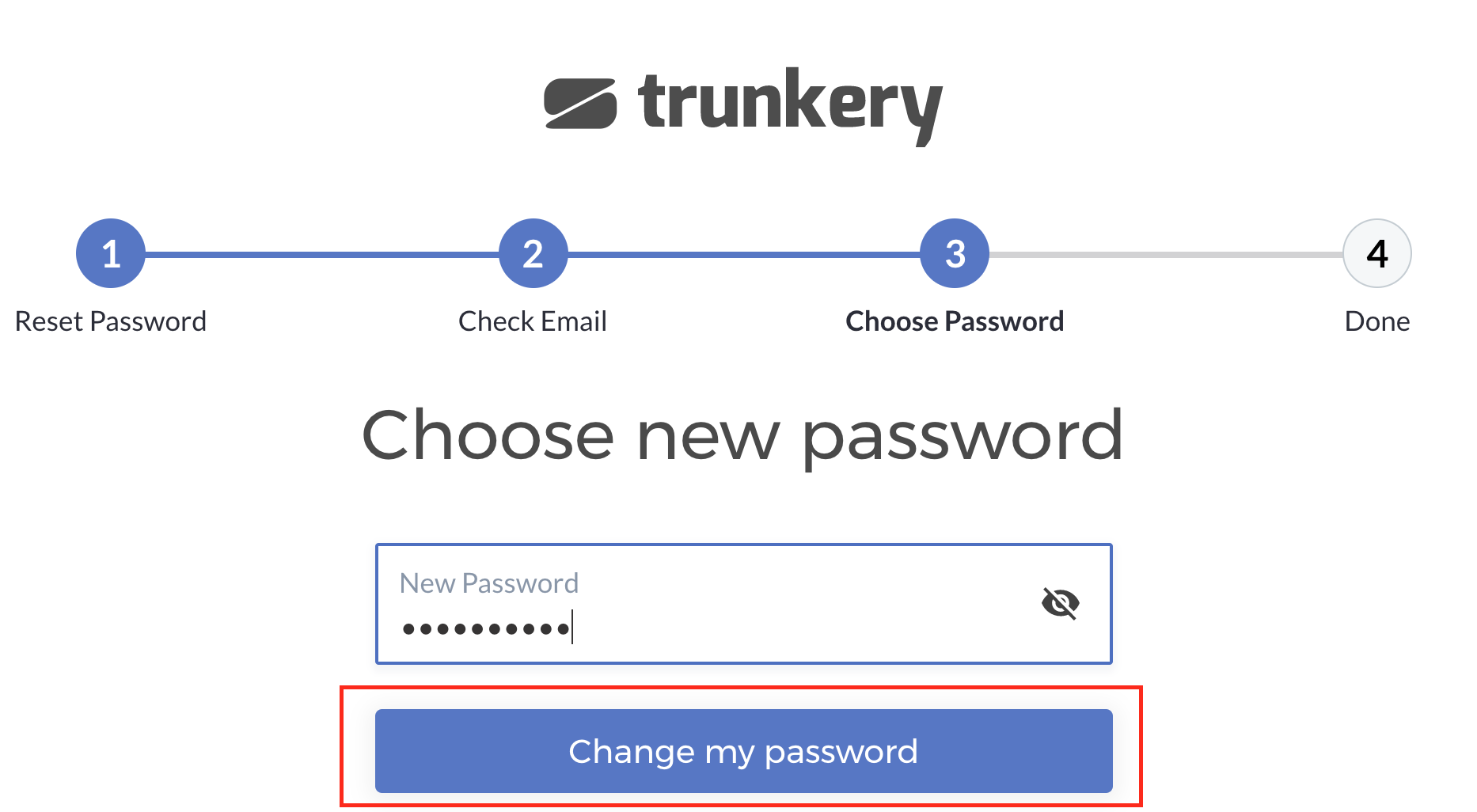To reset your password, follow these steps:
-
On the Profile page, select the Reset Password tab.
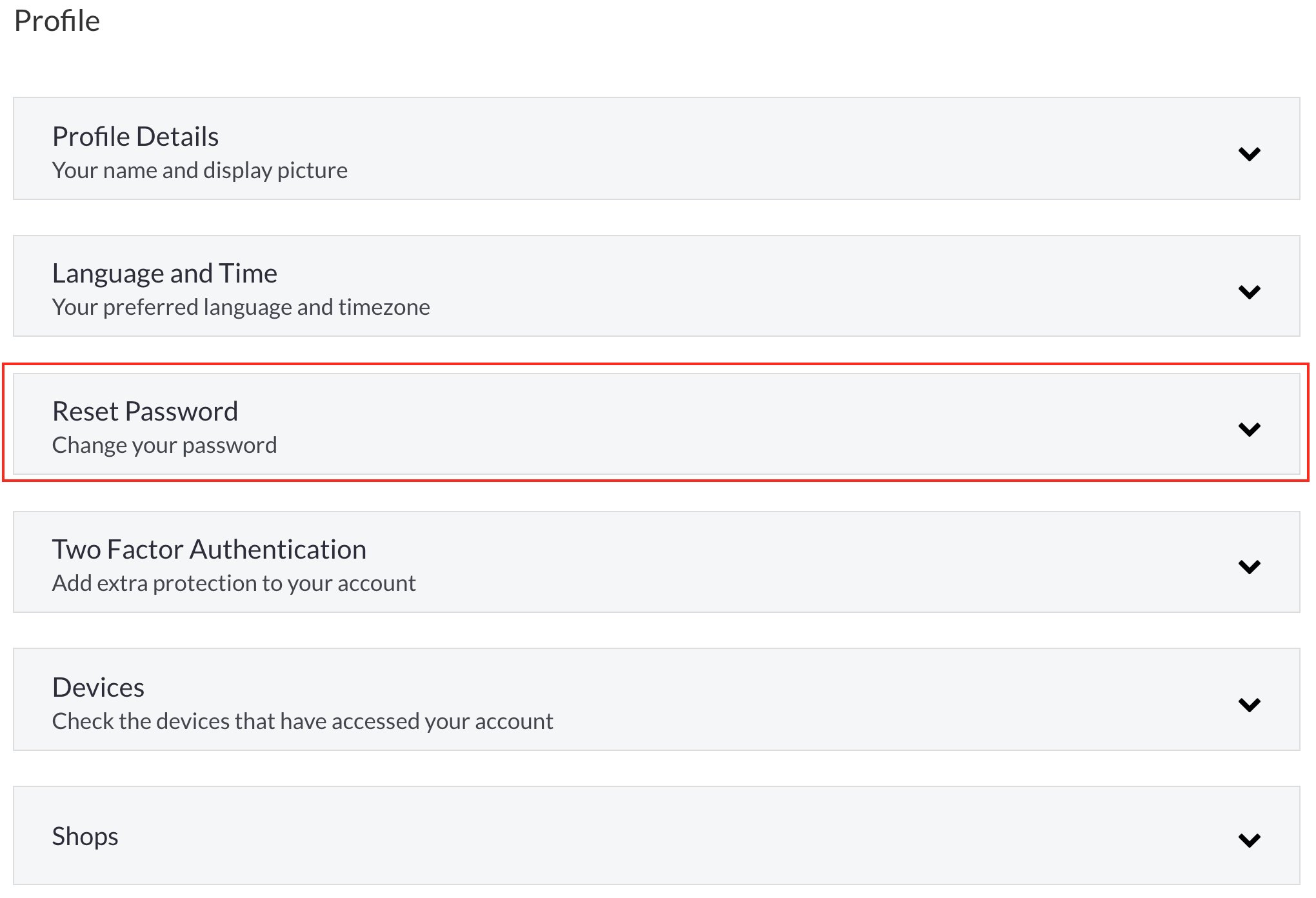
-
Select Reset Password. An email will be sent containing instructions on how to change your password.

-
In the message box that appears, select Yes to confirm password change action. An email will be sent with a link to change your password.
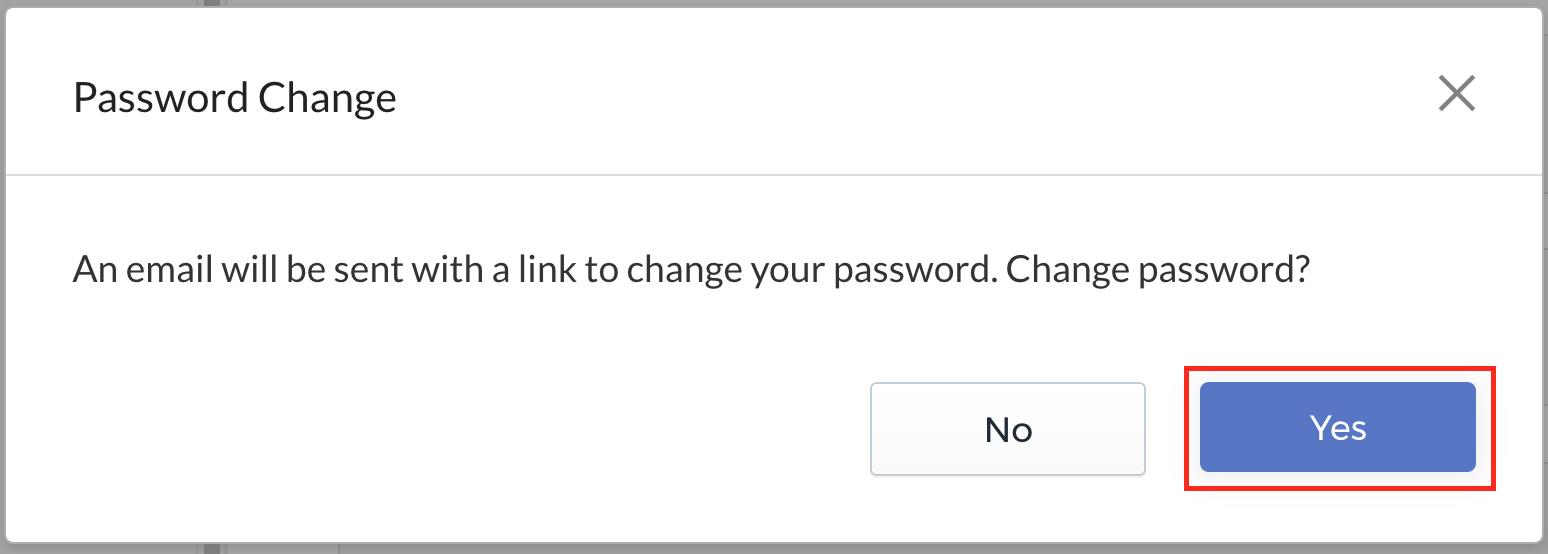
-
Log in to your registered email address and locate password change instructions in your inbox. Click the Reset Password link to continue the password change process.
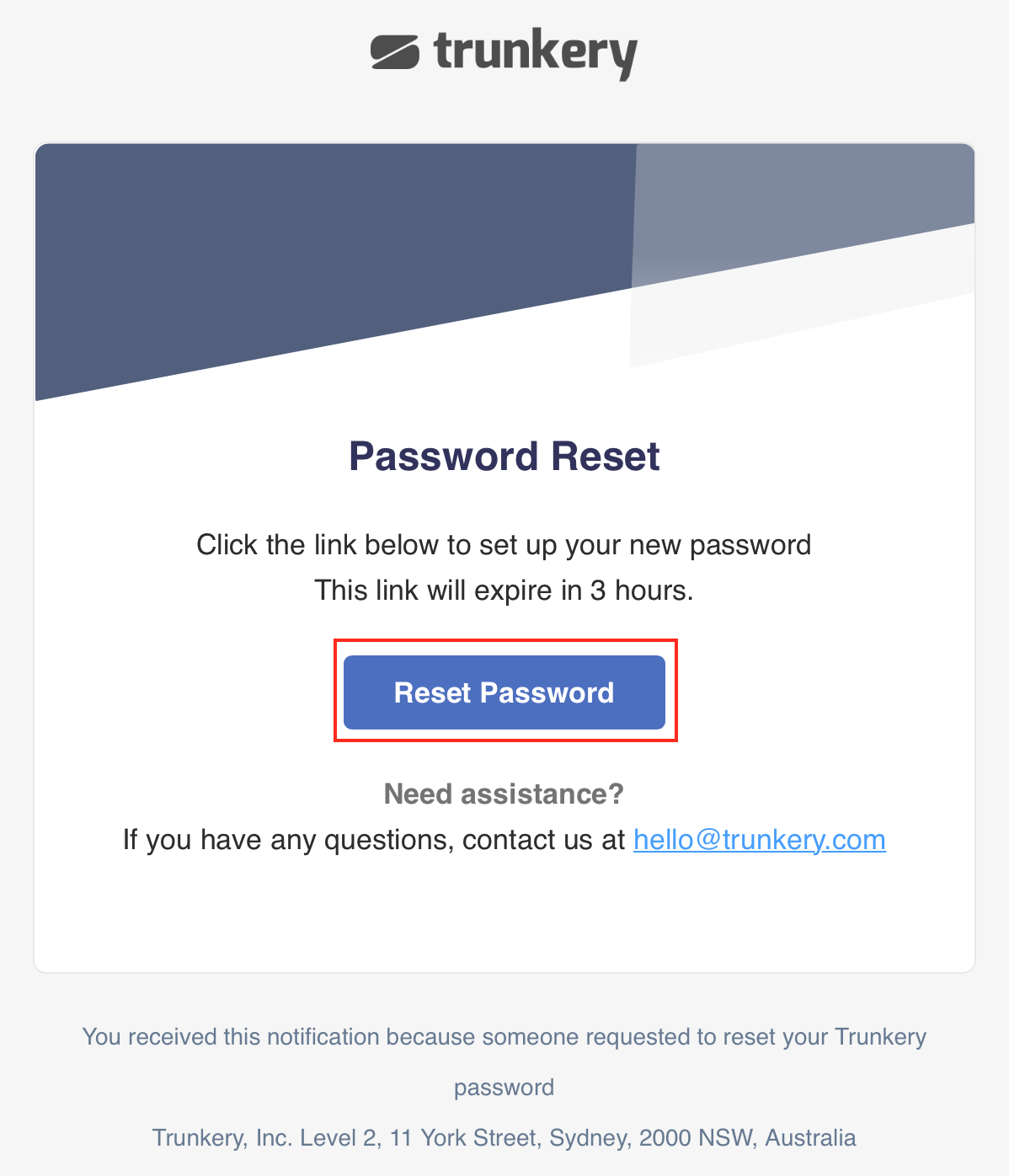
Note: The change password link expires 3 hours after being sent to your email.
-
You will be redirected to the Change Password page. Enter your new password in the space provided.
-
Select Change my Password to confirm password reset. You will be asked to sign in to your account again.