Inventory > Exporting inventory
You can export the inventory in your store to get a list of all the inventory information in a single file or to import the inventory to another store. The inventory is exported in a CSV file.
To export the inventory, follow these steps:
-
In the Inventory page, select Export.
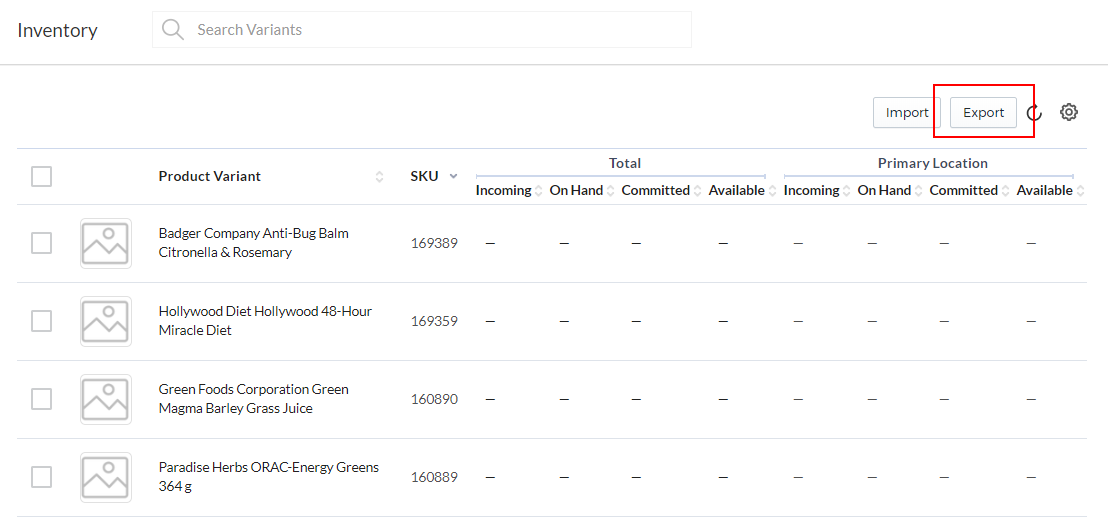
-
The following window is displayed. Select Export Variants Inventory.
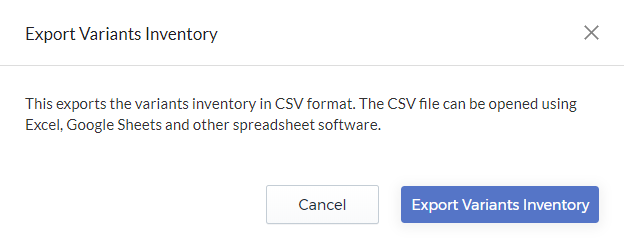
The export process starts. After the export is completed, the following window is displayed.
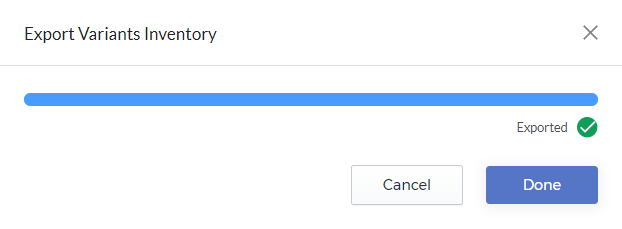
Note: The CSV file is automatically downloaded to your computer. It is also saved in the Files page, which can be accessed by selecting Content > Files from the side menu. In the Files page, click the CSV file to download it to your computer.
-
Select Done to close the window.