To access the Content Block page, select Content > Content Blocks from the side menu.
-
Select the existing content block from the list or search for the content block by entering its name or title in the Search Content Blocks field.
-
Select the Custom Fields setting to add extra fields to a content block. For instance, if the content block has an ingredients list or a part number, you can add custom fields to define these ingredients or part numbers.
-
In the Custom Fields section, select the Apply content model dropdown list to display all the available content models.
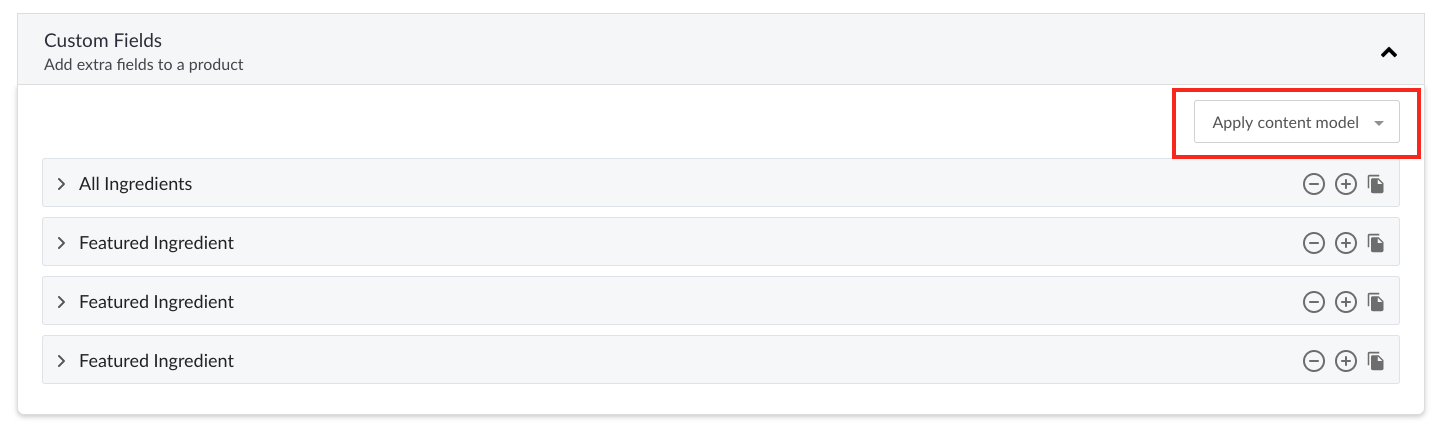
-
Select the content model and configure it.
Note: You must create the content model before you can apply it to a content block, see the section Creating a content model for additional details.


