Content Blocks > Adding a content block
To add a Content Block, follow these steps:
-
Select Add Content Block from the Content Block page
-
Enter the following details:
- Title - refers to the name of the content block
- Handle - refers to the unique identifier of the content block
- Content - refers to the rich text and media of the content block.
-
To apply a custom content model to the content block, select Custom Fields. Use the Apply Content Model dropdown to select the content model to add to the content block. Refer to the Content Model section for details on creating or editing a Content Model.
-
Select the Visibility setting to choose when to publish the content block.
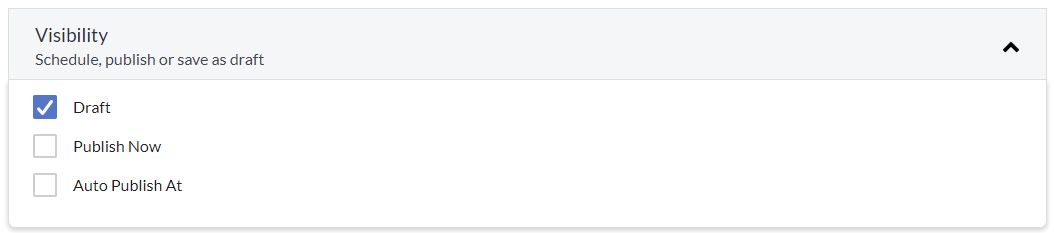
Select one from the following options:
- Draft – saves the content block as a draft, which can be published at a later preferred date and time.
- Publish Now – publishes the content block automatically after saving.
- Auto Publish At – publishes the content block automatically at a specified date and time. Select the preferred date and time from the available options.
-
Select Save to save the content block.