Users > Inviting New Users
Inviting Individually
To add a user to your store, follow these steps:
-
In the Users page, select Invite Users.
The Invite Users page is displayed.
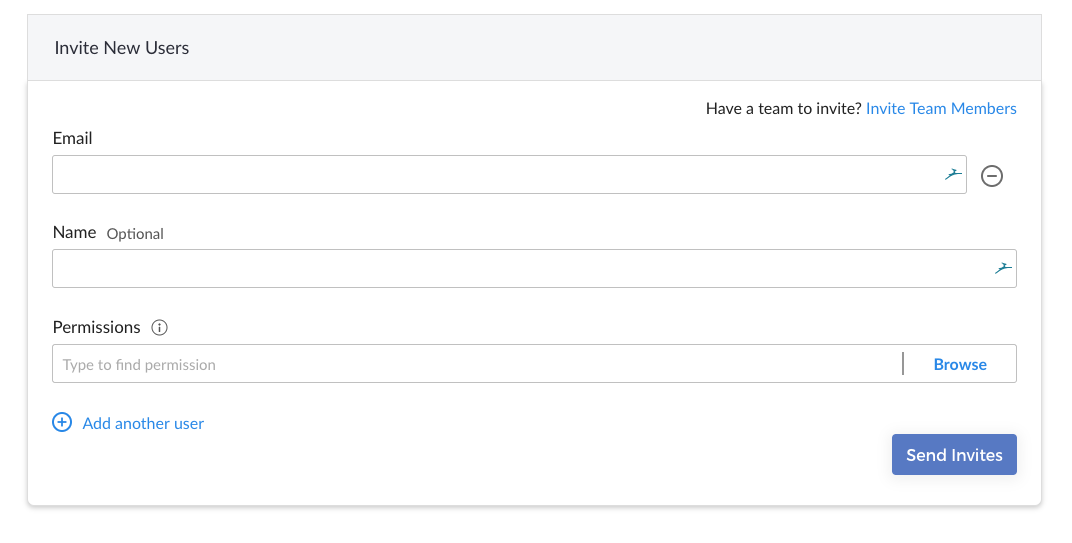
-
Enter the following details.
- Email – refers to the email address of the user you are inviting. This email address will be the user’s username when signing into Lana.
- Name – refers to the name of the user. This field is not required.
- Permissions – refers to the user permissions which specify what a user can do and what information they can access.
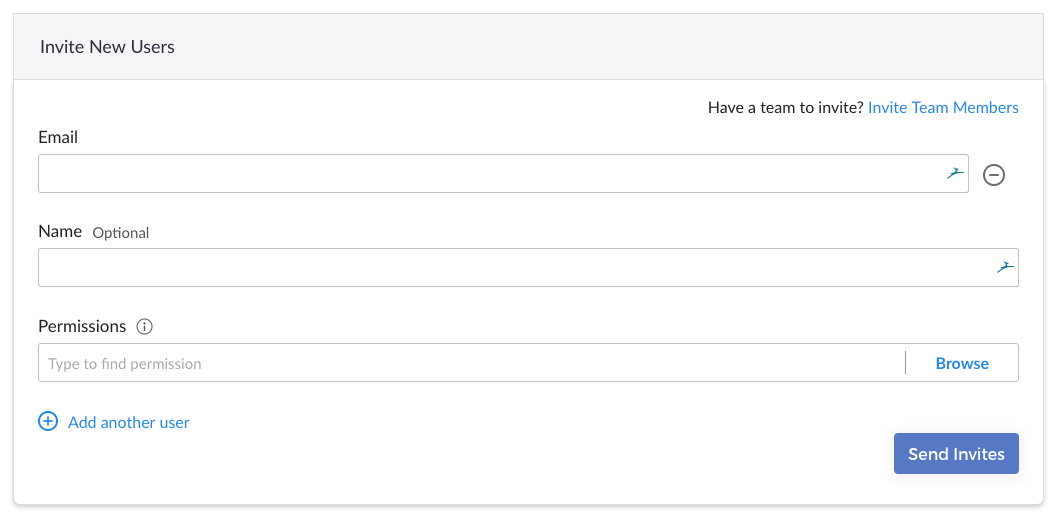
-
Select Add another user to invite multiple people at the same time.
-
Select Send Invites to invite the user or users to your store
Note: Please take note of the following:
- Use permissions to ensure users can only access the features you allow.
- Unrestricted users may have access to confidential information including your customers.
- Only invite users that you trust to your store.
Inviting many people at once
To add users or whole teams to your store in bulk, follow these steps:
-
On the Users page, select Invite Users.
-
Select the Invite Team Members option.
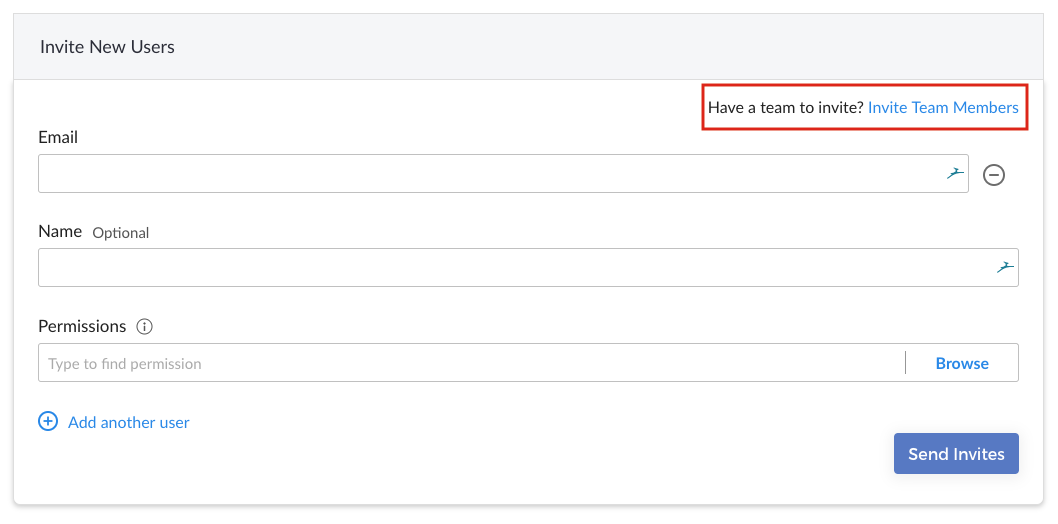
The Invite Team member’s dialog is displayed.
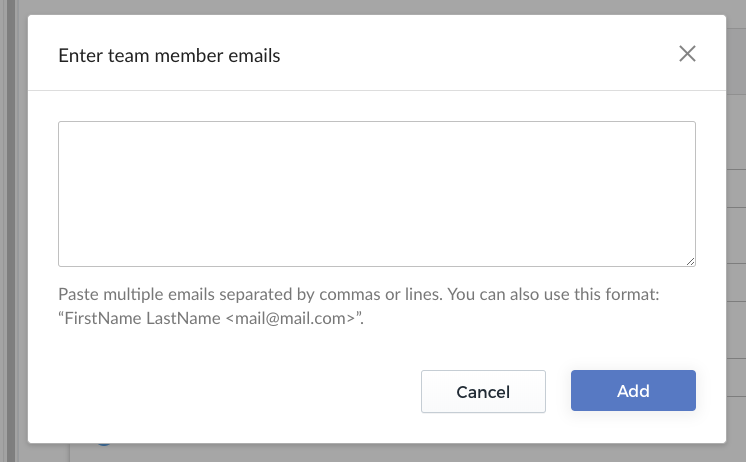
-
Enter or paste multiple email addresses separated by commas or lines. Select Add to add the users in bulk to the Invite Users page.
-
Configure the following options for each user:
- Permissions – User permissions specify what a user can do and what information they can access.
-
Select Send Invites to invite the user or users to your store.