Gift Cards > Exporting Gift Cards
To export gift card products, follow these steps:
-
On the Gift Cards page, select the gift cards you wish to export using the following criteria:
- All Gift Cards - refers to all gift cards that have been issued
- On - refers to all active gift cards
- Off - refers to all inactive gift cards
- Used - refers to all used gift cards
- Unused - refers to all unused gift cards
-
After selecting desired gift cards to be exported, select Export. The gift cards will be exported in CSV format. You can use Excel, Google Sheets and other spreadsheet software to open this file.
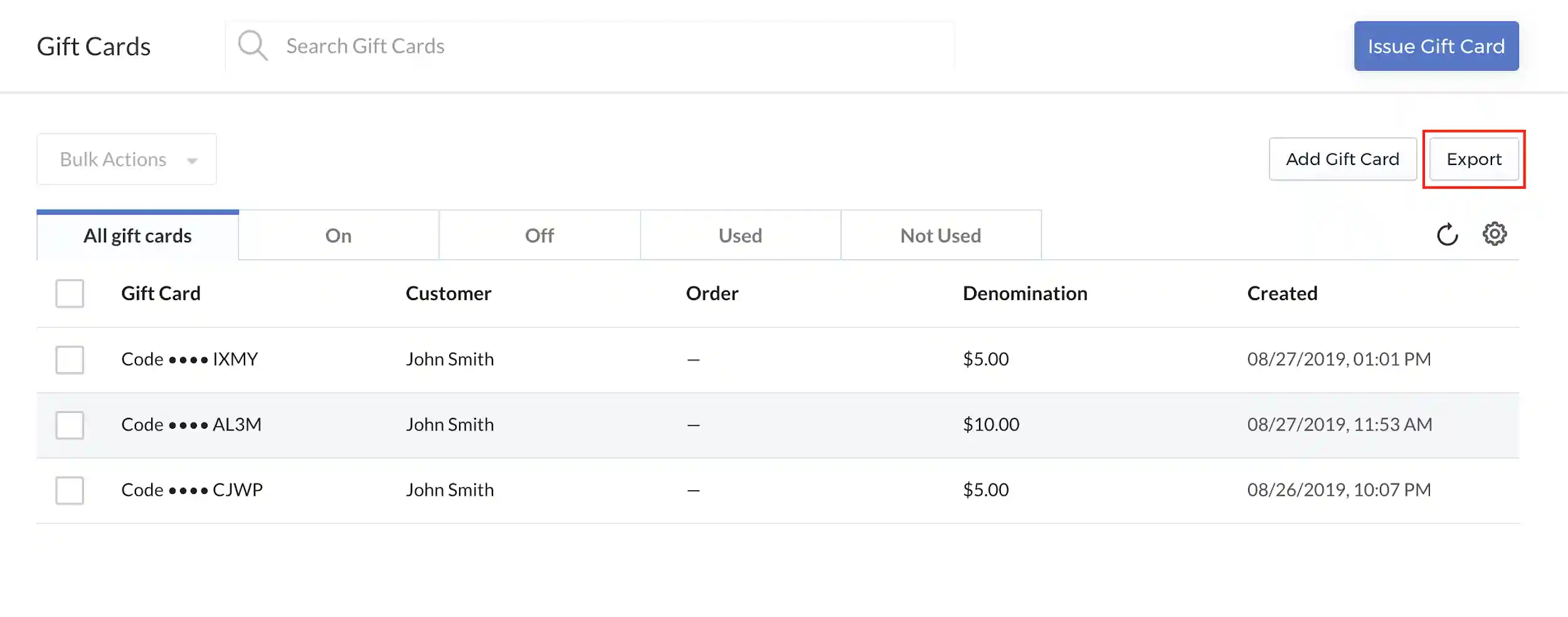
-
In the message box that appears, select Export Gift Cards to confirm.
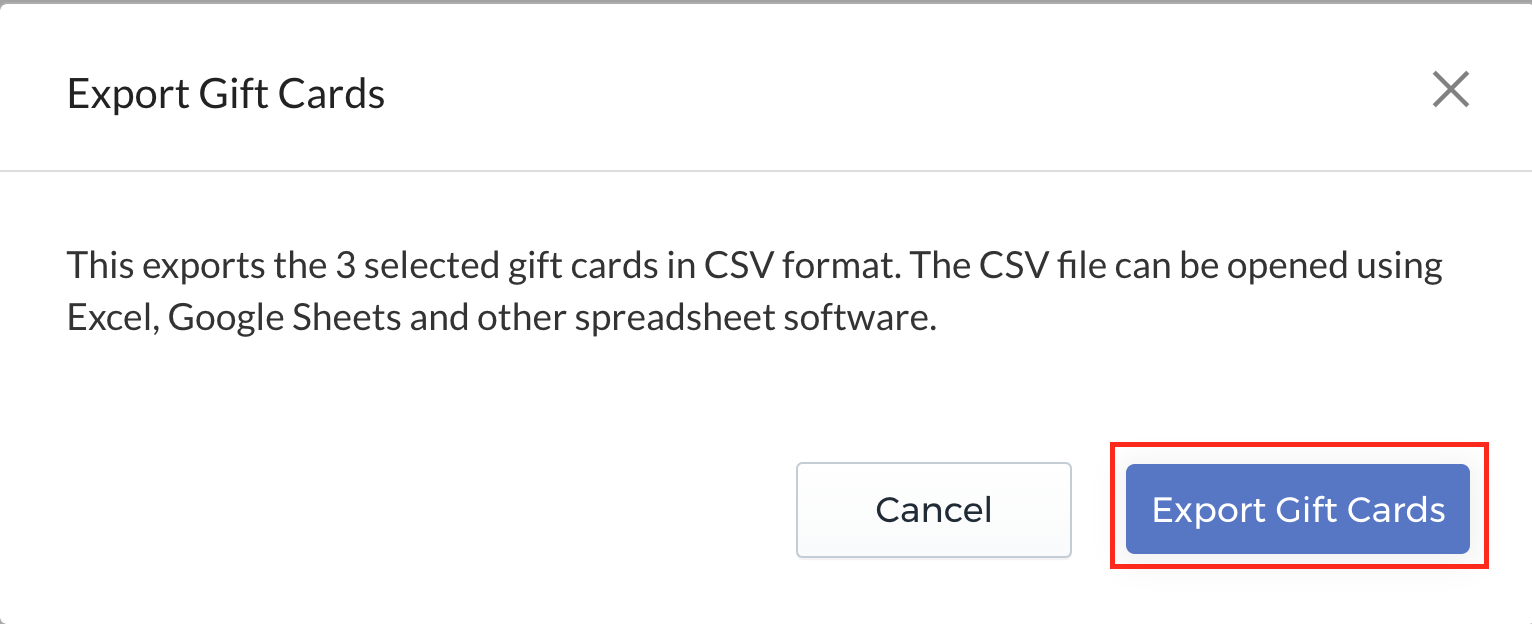
-
The export file will start processing. When complete, the export will automatically download. Select the green tick icon to download the export file manually.
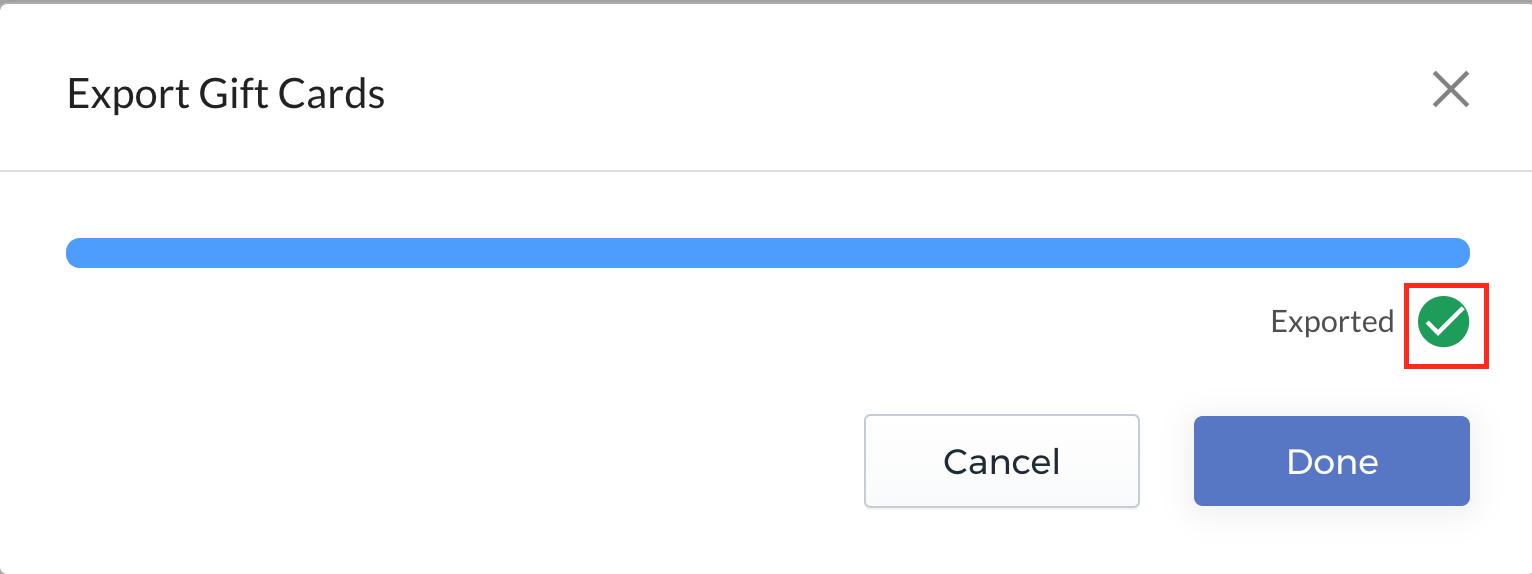
-
Select Done to close the window.
The CSV export file contains the following information:
| Header | Description |
|---|---|
| order_number | Order number of the order containing the gift card |
| sku | Stock keeping unit |
| customer_name | The name of the customer that purchased or was issued the gift card |
| customer_email | The email address of the customer |
| type | |
| gift_card_code | Unique generated gift card code |
| gift_card_used | Whether the gift card was used or not |
| gift_card_amount | Amount of money gift card represents |
| created_at | Date and time the gift card was created |
| expires_at | Date and time the gift card expired |
| disabled_at | Date and time the gift card was disabled |