To allow customers to write product reviews, you must first turn Product Reviews on. To do this, complete the following steps:
-
Navigate to Settings > Content > Product Reviews
-
Under the Reviews heading, it says Product reviews are turned off toggle the switch to turn on reviews.
-
When the text changes to Product reviews are turned on, save your changes by clicking Save.
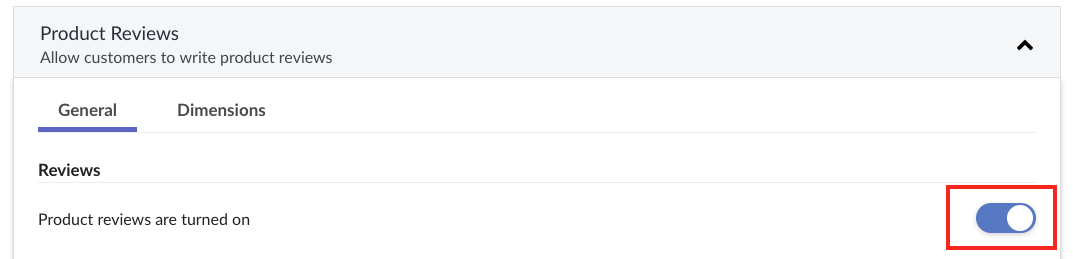
Configuring product reviews
Configure the product according to these settings:
Review Approvals
Use the Review Approvals setting to automate product review moderation by automatically approving all reviews or only those over a certain rating.

-
To automatically approve product reviews, toggle the Automatically approve reviews switch to ON.
-
Select a Minimum Rating for Approval to set a minimum rating for automatic approval. Use the lowest star rating to approve all product reviews automatically.
Note: Reviews will not be automatically approved if they contain profanity or words on your bad word list.
Profanity Filter
The Profanity Filter allows you to flag reviews that contain offensive language. You can add words to your custom bad word list and allow words that your audience may not consider offensive. The Profanity Filter includes words from 26 languages.
-
Filter text for explicit content - To turn on the Profanity Filter, change the toggle to ON.
-
Bad Word List - Add a custom list of words to the Profanity Filter. Separate each word on its own line.
-
Acceptable Word List - Add custom words to your acceptable word list. This option overrides the Profanity Filter. This option is useful if you need to add words that your audience may not consider to be offensive or when experiencing high levels of false positives. For instance, you may sell products that trigger the Profanity Filter. Separate each word on its own line.
Note: Due to the sensitive nature of offensive words, and it’s subjectivity, we do not disclose or publish our profanity dataset.
Customer Reminders
Customer reminders are emails sent to customers that have purchased a product from you requesting they write a product review.
To enable Customer Reminders, follow the following steps:
-
Set the number of days time after purchase to send the email reminder. The options are:
- Never - Selecting this option will disable all future Customer Reminders.
- 7 Days - An email reminder will be sent to customers 7 days after the order date.
- 30 Days - An email reminder will be sent to customers 30 days after the order date.
- Custom - Use this option if you want to configure a different number of days after purchase.
-
To save your changes, click Save.
Note: Please note the following:
- Days are calculated from the order date, not the date of fulfillment. Be sure to include enough time for your customer to receive the item before sending the customer a reminder.
- We suggest a minimum of 7 days after purchase to allow customers enough time to receive and test the product.
- It may take 12 to 24 hours for your changes to take effect, as emails are sent using a scheduled task.
Default Review Dimension Set
You can choose a Default Review Dimension Set, when set all new and existing products will default to this Dimension Set. This option helps save time by automatically assigning a commonly used dimension set.