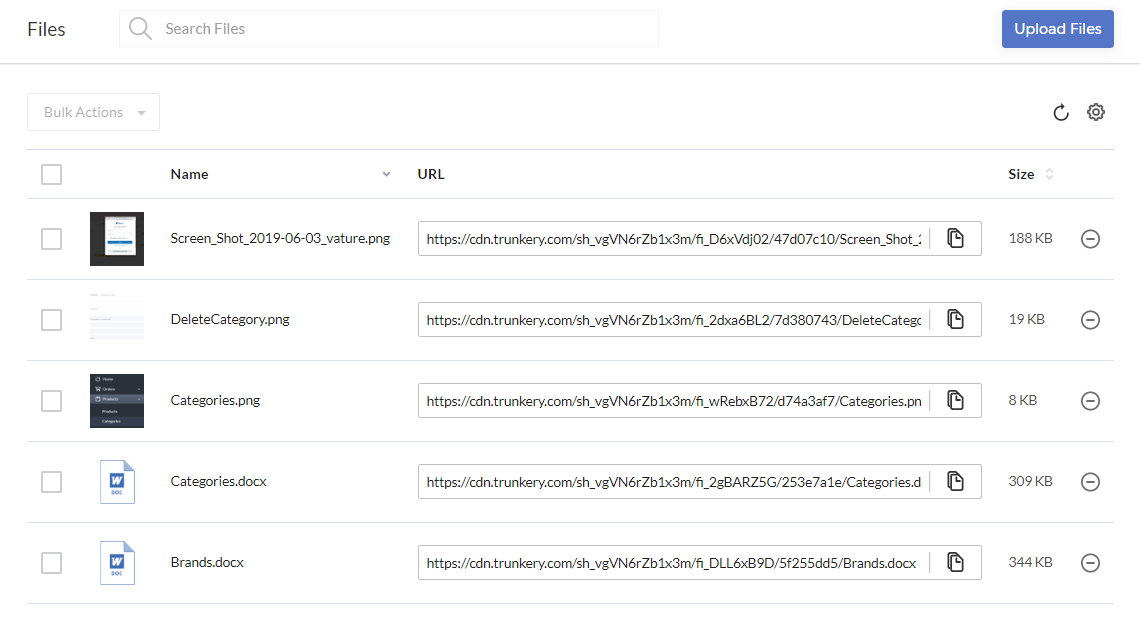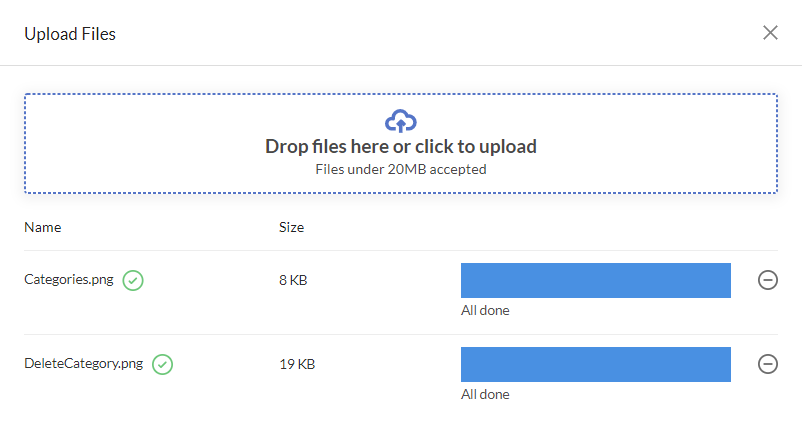Files > Uploading a file
To upload a file, follow these steps:
-
In the Files section, select Upload Files.
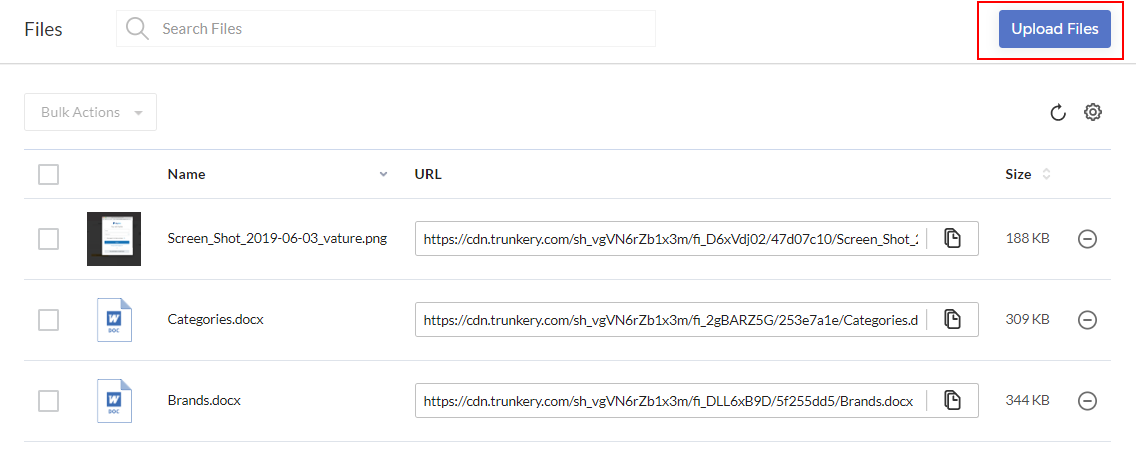
The Upload Files window is displayed.
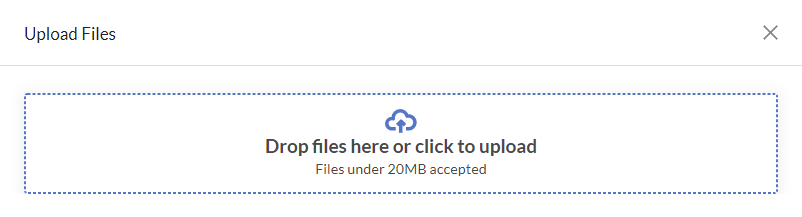
-
Do one of the following:
-
To continue uploading more files, select the box or drag the files to the box.
-
When done uploading, select the Close (X) icon to close the window. The Files list is updated to display the recently uploaded files.