To add a category, follow these steps:
-
In the Categories page, select Add Category. The following form is displayed.
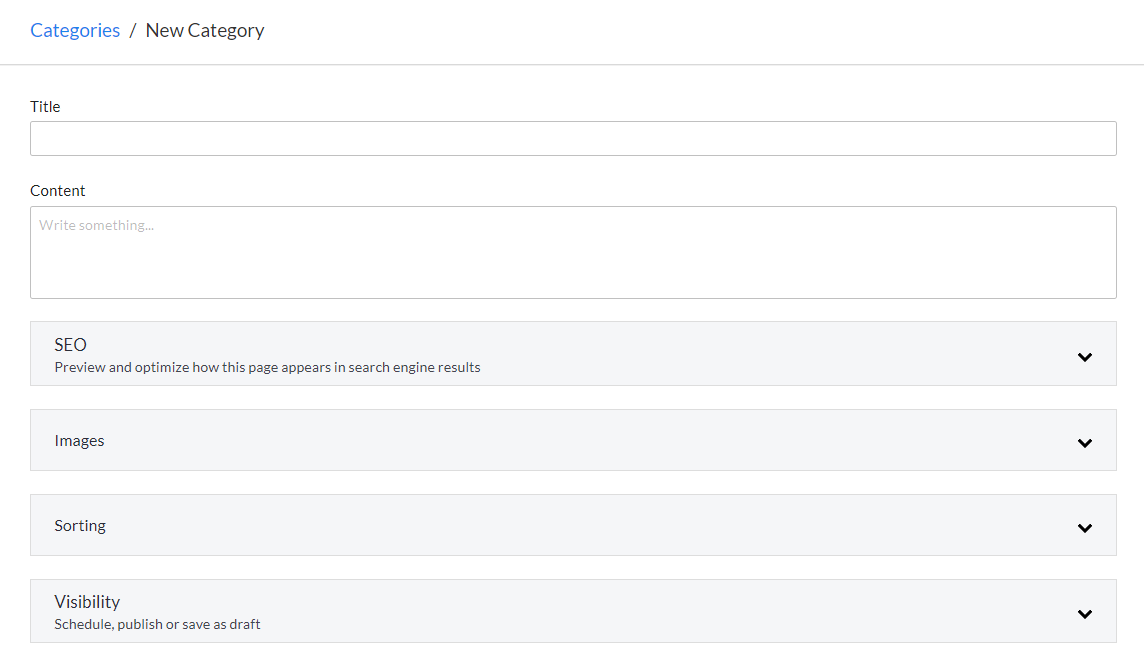
-
Enter the following details:
- Title – refers to the name of the category. This is a required field.
- Content – refers to any additional information about the category.
-
The following settings are displayed below the form.
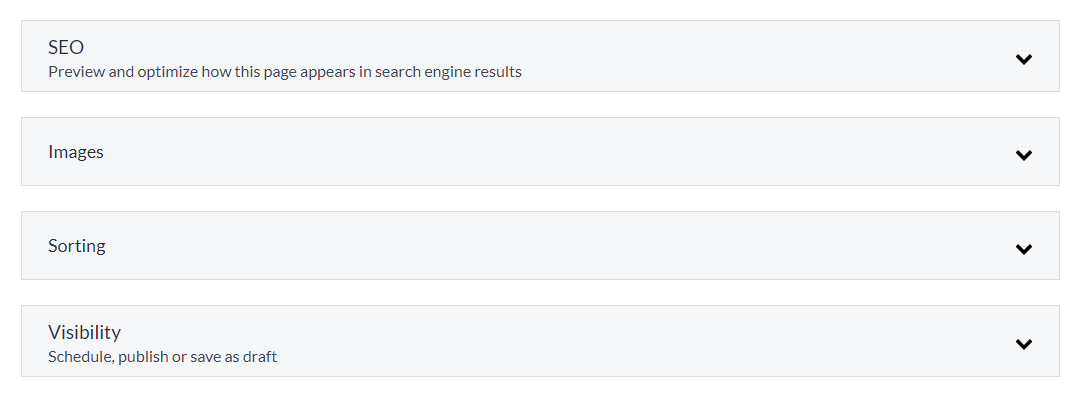
Configure the category according to these settings.
-
Select Save to save the new category. If the category is successfully added, it is displayed in the categories list.
SEO
Select the SEO setting to preview and optimize how the category’s page appears in search engine results.

To edit the SEO options, follow these steps:
-
Select Edit SEO options. The following settings are displayed.
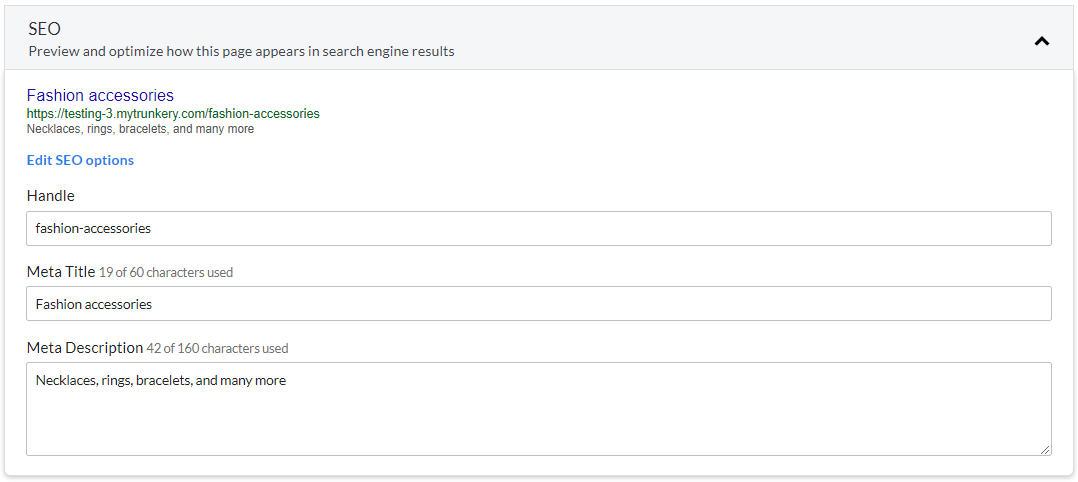
-
By default, the information you entered in the form is displayed. Modify the following details, if necessary:
- Handle – displays the category name in lowercase letters. Spaces and special characters in the category name are automatically replaced with a hyphen. You may add any text to the handle if preferred.
- Meta Title – displays the category name in its original format. The meta title describes the title of the page or the content of the URL. Use a maximum of only 60 characters.
- Meta Description – displays information about the page that is displayed in search engine results. Use a maximum of only 160 characters.
Images
Select the Images setting to add new images or to arrange existing images that are displayed on the category’s page.

To add an image, select Add Image and then browse for the image that you would like to add to the page.
To arrange multiple images, drag them to the desired positions.
Images must be less than 20 MB. Image with dimensions greater than 2048 x 2048 pixels will be resized. The following image formats are accepted:
- JPEG
- HEIC
- GIF
- PNG
- WebP
- AVIF (Early Access)
Note: Image uploads must be less than 64MB when uncompressed.
Sorting
Select the Sorting setting to define the default order that is used to sort the products in the category’s page and to set the category as a featured category.
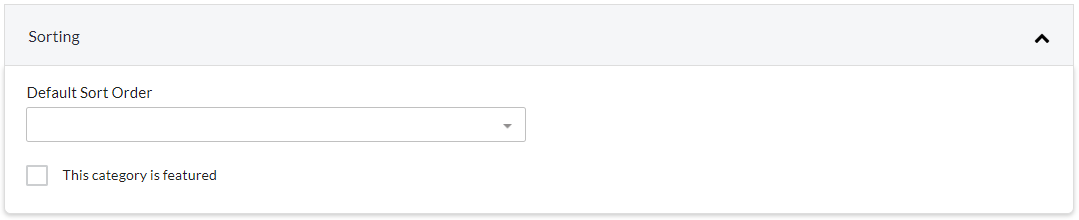
Select one from the following sorting orders:
- Best Selling
- Newest First
- Oldest First
- Lowest Price First
- Highest Price First
- Alphabetically (A to Z)
- Alphabetically (Z to A)
- Manual
Select the This category is featured checkbox to feature this category in the store.
Visibility
Select the Visibility setting to choose when to publish the category’s page.
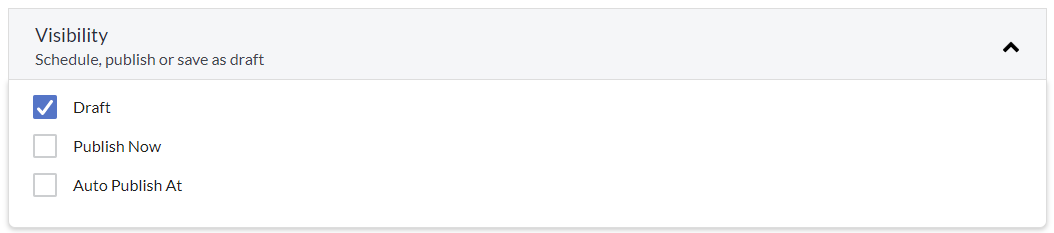
Select one from the following options:
- Draft – saves the category’s page as a draft, which can be published at a later preferred date and time.
- Publish Now – publishes the category’s page automatically after saving.
- Auto Publish At – publishes the category’s page automatically at a specified date and time. Select the preferred date and time from the available options.